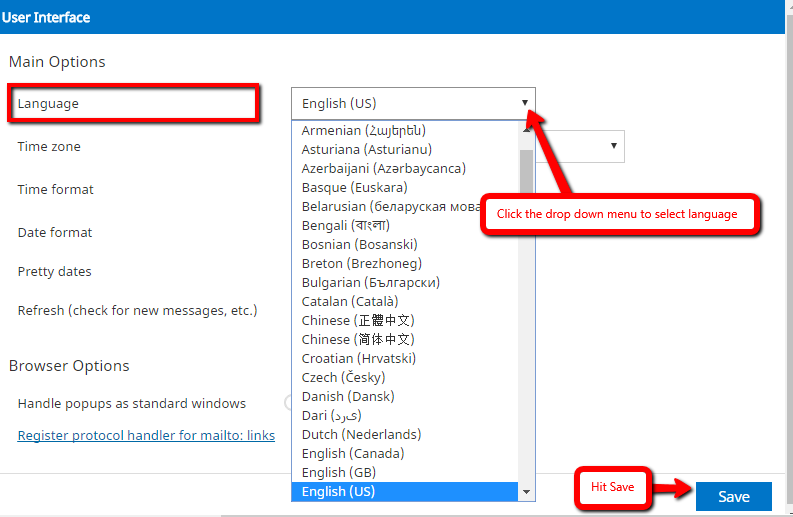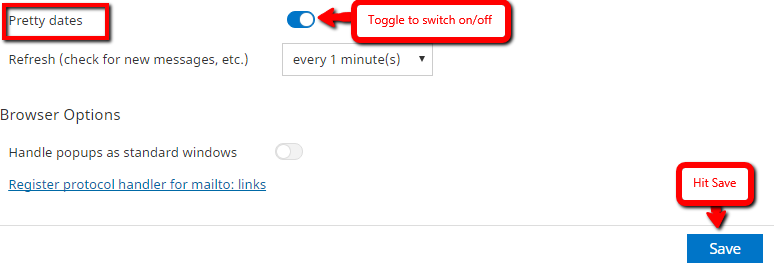The user preferences let you adjust various options and settings that control the behavior and the UI of the Roundcube WebMail application. The numerous settings are grouped by the following sections below:
Note : After changing preferences, don’t forget to save them by clicking the Save button below the settings form.
User Interface
Steps in opening User Interface:

Language
The WebMail is available in numerous languages. Switch it here if you like. When accessing the application, the language is automatically chosen from your computer’s operating system language.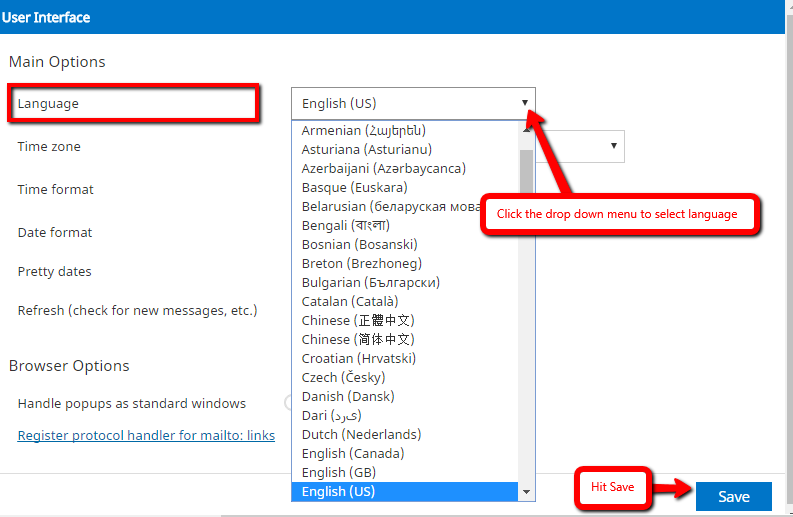
Time zone
Dates displayed anywhere (e.g. when a message is sent) will be automatically translated into your local time zone. Select a specific time zone from the list.
Or Set this to Auto to let the system use your computer’s time zone settings.

Time format
Select how time (hours, minutes) are displayed.
Date format
Select the format how dates should be displayed.
Pretty dates
With this option checked, dates close to today will be translated into relative terms like “Today”, “Yesterday”, etc.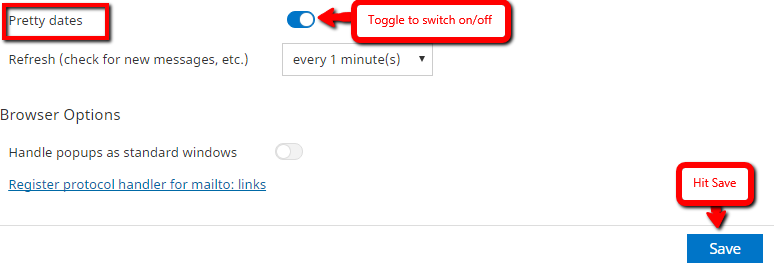
RefreshSet the interval you want the system to check for updates (e.g. for new messages arrived)
Handle popups as standard windowsWhen Roundcube WebMail opens messages or the compose form in a new window, this can either be a detached window with a smaller size and without toolbar buttons or, with this option activated, be a regular browser window or even just anther tab in your current window. If enabled, all windows opened by the webmail application obey the settings of your browser.
Register protocol handlerYou can register this webmail app to be opened when ever you click an email link somewhere on the web.